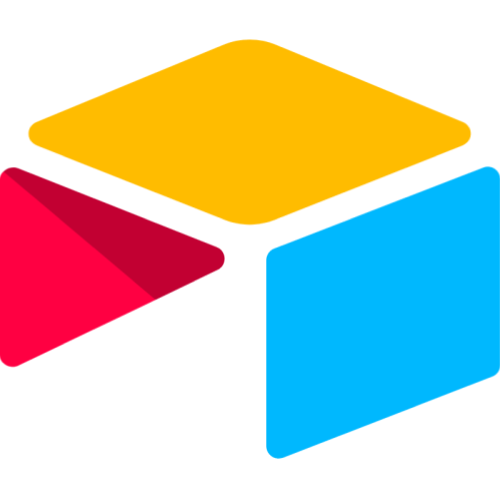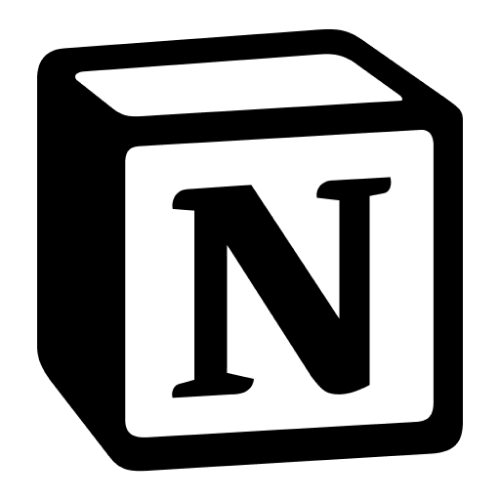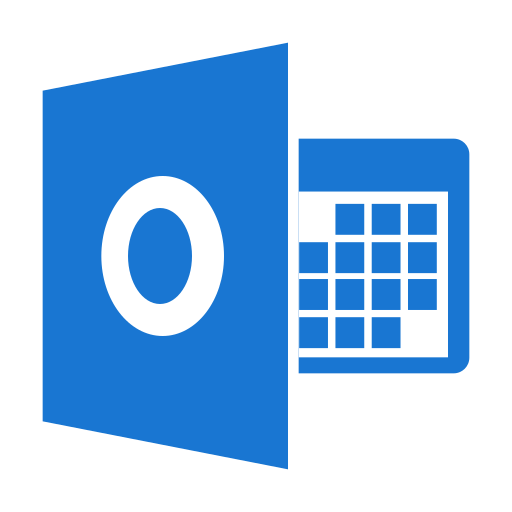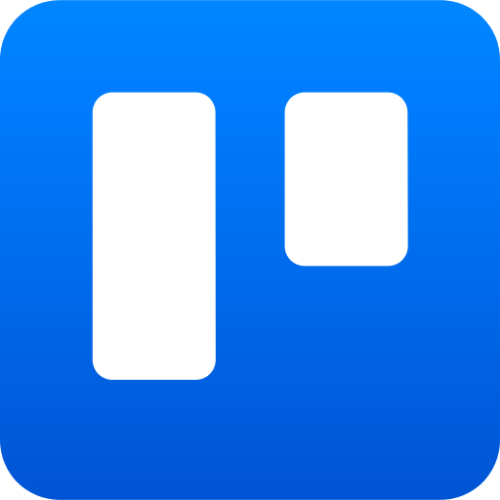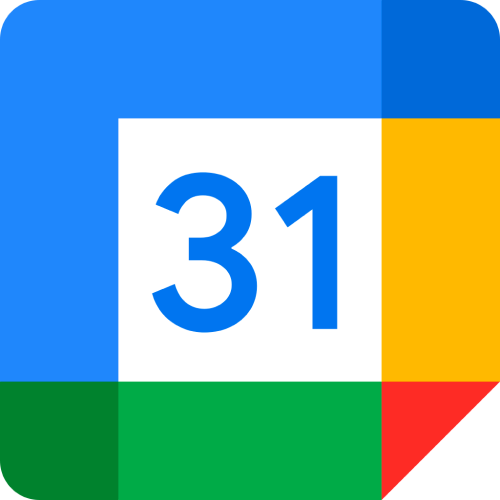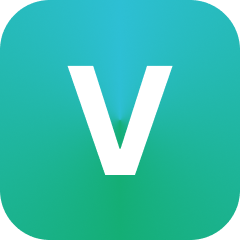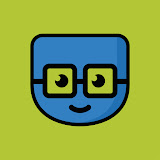Connect ClickUp to Microsoft Excel 365
Automate workflows and sync data between ClickUp and Microsoft Excel 365 with AI-powered automation
Why Connect ClickUp & Microsoft Excel 365?
Intelligent Automation Workflows
Leverage 7 available triggers from ClickUp to execute 17 targeted actions in Microsoft Excel 365 automatically.
Eliminate Manual Data Entry
Replace time-consuming manual processes with intelligent automation that keeps ClickUp and Microsoft Excel 365 perfectly synchronized.
Real-time Business Intelligence
Create a unified data flow between ClickUp and Microsoft Excel 365 for instant insights and improved decision-making across your tech stack.
Available Triggers & Actions
ClickUp
Triggers (7)
Actions (17)
Microsoft Excel 365
Triggers (1)
Actions (17)
Integration Features
Popular Workflows
When ClickUp trigger → Create/Update in Microsoft Excel 365
Task Tag Updated
Append Row to Worksheet
When Microsoft Excel 365 trigger → Update ClickUp
New Row
Get List
How It Works
Connect Apps
Authenticate your ClickUp and Microsoft Excel 365 accounts
Map Fields
Choose which data fields to sync between apps
Set Triggers
Define when and how data should be synchronized
Automate
Sit back and let AI handle the automation
Frequently Asked Questions
Integration Benefits
Real-time Data Sync
Automatic synchronization between ClickUp and Microsoft Excel 365 with 8 available triggers for instant updates.
Automated Actions
Execute 34 different actions automatically across both platforms without manual intervention.
Enterprise Security
Industry-standard encryption, OAuth 2.0 authentication, and SOC 2 compliance for secure data transfer.
Quick Setup
Connect ClickUp and Microsoft Excel 365 in minutes with our guided setup wizard and pre-configured templates.
Custom Field Mapping
Map any field between ClickUp and Microsoft Excel 365 with intelligent suggestions and validation.
Error Handling
Automatic retry logic, detailed error logs, and smart notifications keep your integration running smoothly.
Reverse Integration Available
Also connect Microsoft Excel 365 to ClickUp for bidirectional automation
All ClickUp Integrations
Explore all available ClickUp connections
All Microsoft Excel 365 Integrations
Explore all available Microsoft Excel 365 connections
More Microsoft Excel 365 Integrations
Ready to Connect ClickUp & Microsoft Excel 365?
Join thousands of users automating their workflows with Mazaal AI